Using Maps
Adobe Illustrator File
Adobe Illustrator map (.ai file) comes in a ZIP package and includes all the font files used in the map. In order to use the map, you first need to unzip the package somewhere on your disk.
Here are the unzipped contents of a sample map package: Contents of a sample AI map package
Contents of a sample AI map package
Before opening the .ai file in Adobe Illustrator, you need to install all the fonts that are in the map package (if you do not already have them installed). Each font family is stored in a separate directory (in the above sample, there are two families: Cuprum and PTSansNarrow). Let us examine contents of one of these directories: Contents of the Cuprum font family directory
Contents of the Cuprum font family directory
As you can see, there are two .ttf files. These are the font files that you need to install. OLF.txt is the license file for the fonts.
After the font installation, you can open the map .ai file in Adobe Illustrator. We recommend reading the Speeding Up Illustrator section for tips on improving Illustrator's performance when using the purchased maps.
Older Versions of Illustrator
Our .ai map files are produced using the latest Adobe Illustrator. If you are using a very old Illustrator version (anything older than CS4), you may have problems using the purchased AI files. If this is the case, please contact us and we will convert the map file to your Illustrator version.
PDF File
A map in the PDF format consists of a single PDF file. The fonts used by the map are embedded in the PDF file itself, so there is no need to install them separately on your computer. Simply open the PDF file in your vector editor of choice and you are ready for work.
One note about using PDF maps in Adobe Illustrator: Illustrator can import PDF files, but it does not support PDF layers, so all of the map features will be placed in a single, flat layer. You can still edit the map, it is just that the map features will not be placed into separate layers.
SVG File
A map in the SVG format comes in a ZIP package, together with all the font files used by the map. In order to use the map, you first need to unzip the package somewhere on your disk.
Here are the unzipped contents of a sample map package: Contents of a sample AI map package
Contents of a sample AI map package
Before opening the .svg file in Adobe Illustrator, you need to install all the fonts that are in the map package. Each font family is stored in a separate directory (in the above sample, there are two families: Cuprum and PTSansNarrow). Let us examine contents of one of these directories: Contents of the Cuprum font family directory
Contents of the Cuprum font family directory
As you can see, there are two .ttf files. These are the font files that you need to install (if you haven't installed them previously). OLF.txt is the license file for the fonts.
After the font installation, you can open the map .svg file in your vector editor of choice.
SVG Layers in Adobe Illustrator
When Adobe Illustrator opens SVG files, it groups all of map's layers into a single top layer called Layer 1: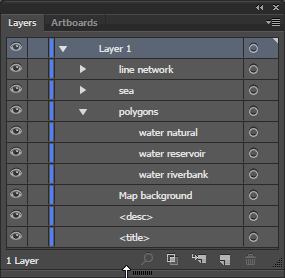 Sample SVG map layers opened in Illustrator This is just how Illustrator works with SVG files, but it does not affect the layering itself, all of the related map objects are still grouped in their own layers.
Sample SVG map layers opened in Illustrator This is just how Illustrator works with SVG files, but it does not affect the layering itself, all of the related map objects are still grouped in their own layers.